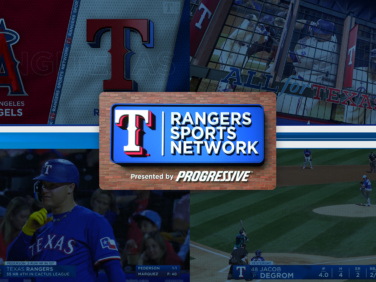Tips for Great Chroma Keying
With the latest Version 4.2 release, the PRIME Live Platform now offers chroma keying in both the PRIME CG and PRIME Switcher modules. In keeping with our commitment to offer you a completely scalable and flexible platform, you can leverage PRIME’s chroma keying capabilities wherever you like in your workflow, either during the graphics creation process, or downstream in setting up mix effects.
Easy-to-Use Chroma Keyer
In PRIME Designer, you can simply add a Chroma Key as an effect in your scene, from the Effects area on the left of your canvas. Then specify the color and other properties in the Properties tab on the right of the canvas. Within your scene, you can apply chroma keying to any object, group of objects or face of a 3D object.
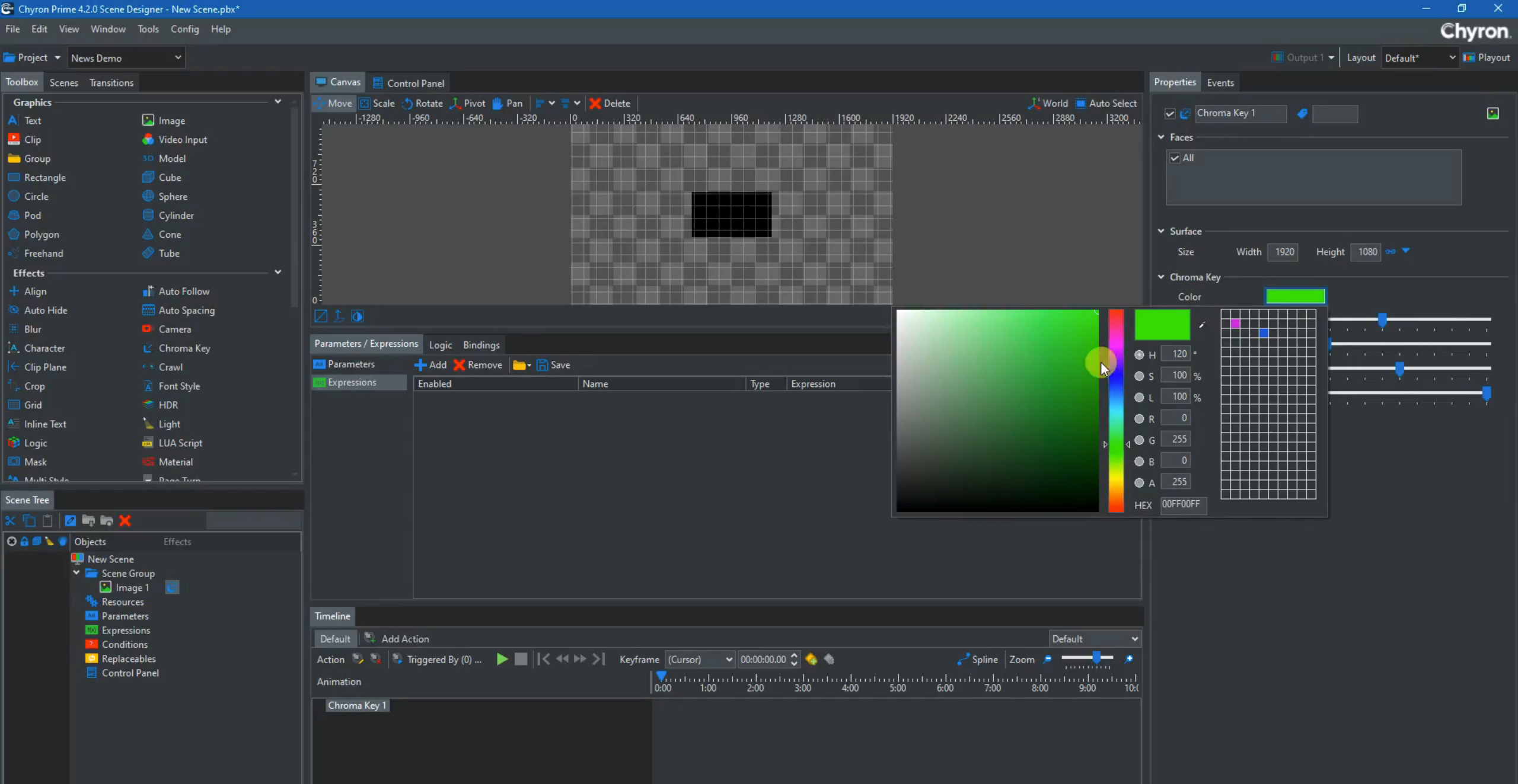
In PRIME Switcher, simply right-click any keyer in either ME bank, select Chroma Key and the Key Properties window appears, allowing you to specify color and other properties
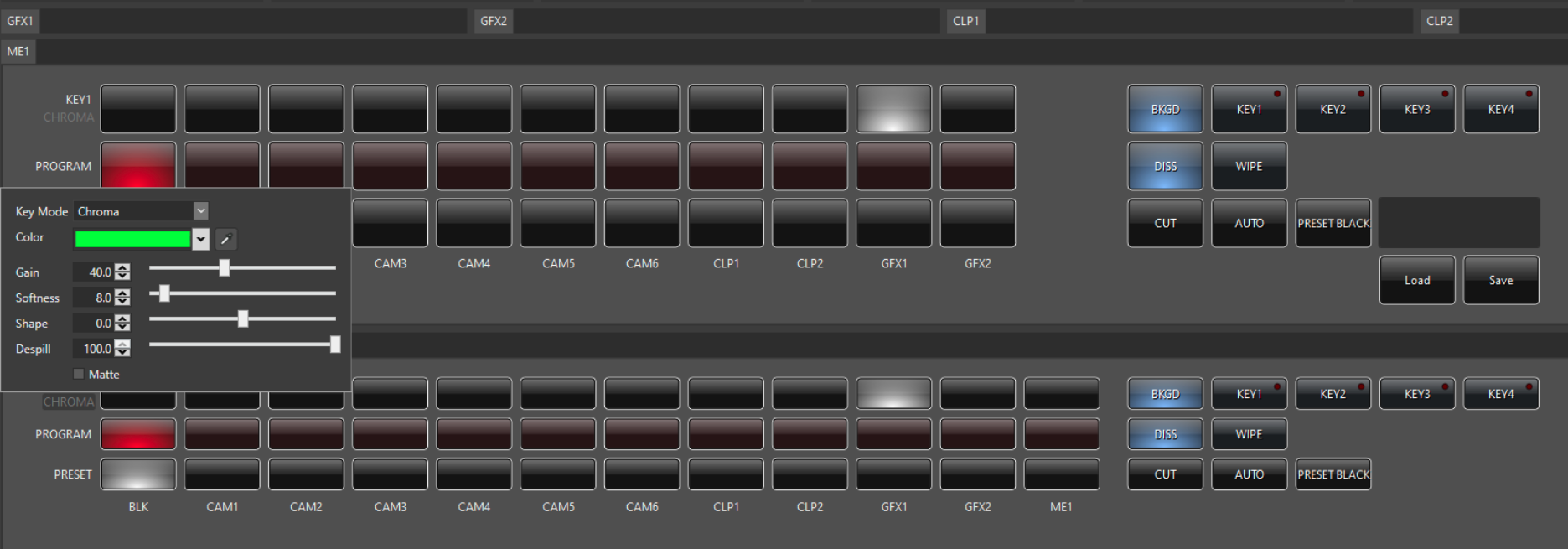
If you are new to chroma keying, don’t be intimidated. Here are a few tips to get your started:
- Pick a background color. This is the color that the chroma keyer will “key out” to create transparency. It is important to choose a color that is not part of something that you do not want to be transparent. Green is the most common background color, but if you are planning an interview of the winners of a golf tournament, wearing green jackets, then a green background and using green as the chroma key color would not be a good idea! Although the term “green screen” is common, you can use any color for the background. Blue is often the next choice, if the subject is wearing green.
- Another important consideration is lighting. The background should be lit so that the color appears consistent and there are no shadows. The subject should be far away enough from the background to be separately lit, without casting shadows.
- Of course, the background should be free of wrinkles, tears and any marks.
- Before you go live on air, rehearse with your chroma keying setup. Experiment with different chroma key properties and settings to see what works best for you.