
Graphics Troubleshooting with PRIME’s New Bindings View
“Where there is great power, there is great responsibility,” according to the statesman Winston Churchill.
While PRIME graphics designers appreciate the power of the toolset offered by PRIME, the responsibility of troubleshooting complex graphics can be challenging. Besides the actual objects in a single scene, there may be a host of other things that affect the scene’s appearance and behavior.
- Any object in the scene may have one or more property settings that affect its size, position and appearance.
- The scene may have timeline animations that change the position, size, color or other properties of one object, a group of objects or the entire scene.
- Objects in the scene may reference image or data files.
- The scene may include triggers with if/then logic.
- There may be command sequences built into the scene.
- Certain objects in the scene may be designated as replaceable, so that they may be edited in the Playout interface via a Scene Control Panel, or edited if the scene is used as a template in a MOS/newsroom workflow.
The Many Moving Parts Behind Great Graphics
All of these features allow designers complete power and control of how the scene appears and behaves in a variety of conditions, with or without manual intervention or updates at playout time.
- Would you like the size and position of your lower-third text to adjust, suitable to whether there are one or two lines of text?
- Prefer your scene to animate off if the next graphic is different, but stay on, just updating the text if the next graphic is simply another iteration of the same template?
- Need to use assets created outside of PRIME to enhance the appearance of objects in your scene?
- Are you planning to add triggers and commands to your scene to specify how the objects behave in certain conditions?
- Have to specify what may be replaced or edited by the playout operator or within a MOS workflow?
PRIME allows you to do all of this, and more.
To learn PRIME Designer completely free, and get a free trial version of PRIME Designer,
click here to register for Chyron Academy.
But what if you learn and use all of these great tools, build spectacular scenes, and then something unexpected happens? Maybe an object does not look as you intended, or something ends up on top of something else, or an animation does not play as planned. The process of examining every object, every keyframe in your animations, and each section of the user interface where you specified a binding, a property or behavior of something within the scene can be time consuming and frustrating.
Best Practices for Your Broadcast Graphics Package
Leveraging good design practices, along with PRIME’s new Bindings View gives designers full control over even the most elaborate designs.
Let’s start with good design practices. You probably already know what they are, but do you always follow them?
- Plan your scene carefully. Think through what you want to do and the resources that the scene must have.
- Think about how the objects work together. Are there some objects, such as one or more text objects and a background design object, such as a lower third bar, that often will need to move together. Consider grouping these items in your scene tree. You can apply keyframed animations to the group or to items within the group. You can also nest groups within another group.
- Name the objects in your scene. This one is simple but often overlooked. Text 1, Text 2 and Text 3 is simply not a clear as OTS label, LW3 line 1 and LW3 line 2. You should be able to easily identify the objects in your Scene Tree.
- Go to the Playout interface and test your scene as you are building it. Test behavior with different conditions if necessary. It is easier to fix as you build than to make something massive with problems, and then wonder what went wrong.
- Be aware of the state of an object at the start and end of an animation. Do you need to build in additional keyframes to ensure that the animation begins in the expected state, regardless of any previous animations?
- Don’t be afraid to add animations, triggers and conditions to your scene. Follow the instructions in Chyron Academy or in the product documentation, but remember, test along the way
Once your scene is ready, be sure to test it again, and alert operators and newsroom personnel to any new scenes or packages that may be available to them, along with any special instructions for usage. You can avoid problems by being sure that everyone understands how to work with the templates that you create.
Simplify Troubleshooting with PRIME CG’s Bindings View
Following all of these best practices will help you avoid most problems. However, you may still find that you have a scene that behaves in a way you did not intend.. As always, you can access PRIME’s Workflow Logger to see everything that has happened within the scene.The Workflow Logger is enabled from Settings. Viewing the log can help you see exactly what has happened.
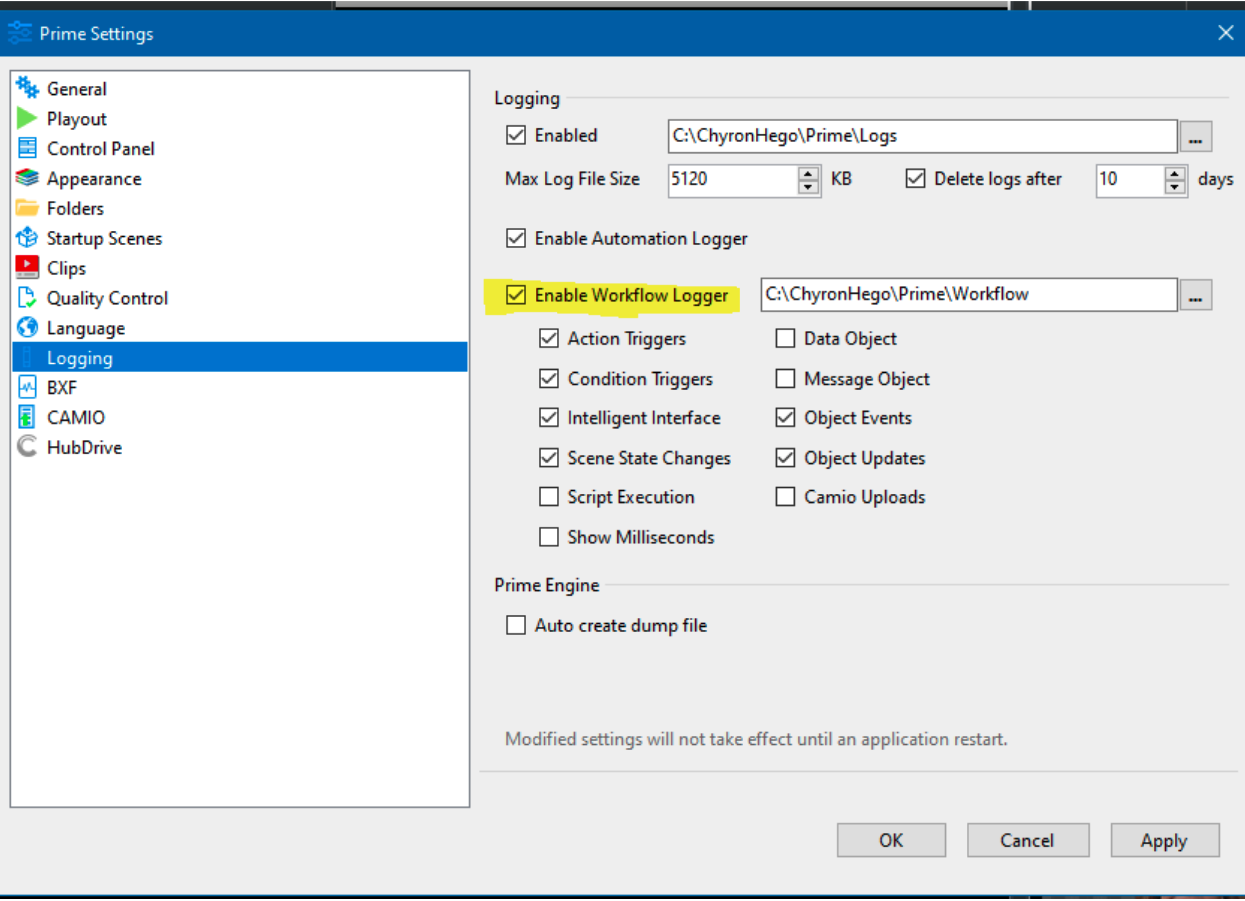
Once you see what has happened, you may still be left wondering why certain things have happened.
With PRIME CG’s new Bindings View, troubleshooting can start from one centralized window that shows you everything about your scene. You no longer need to dig into multiple windows to find all of the conditions, logic, bindings, effects and more that are applied to the scene or objects within the scene.
From the Main Menu of the PRIME Designer interface, click the View Menu and choose Bindings. A window appears, offering a complete list of scene objects, effects, triggers, conditions, assets, data bindings and more.
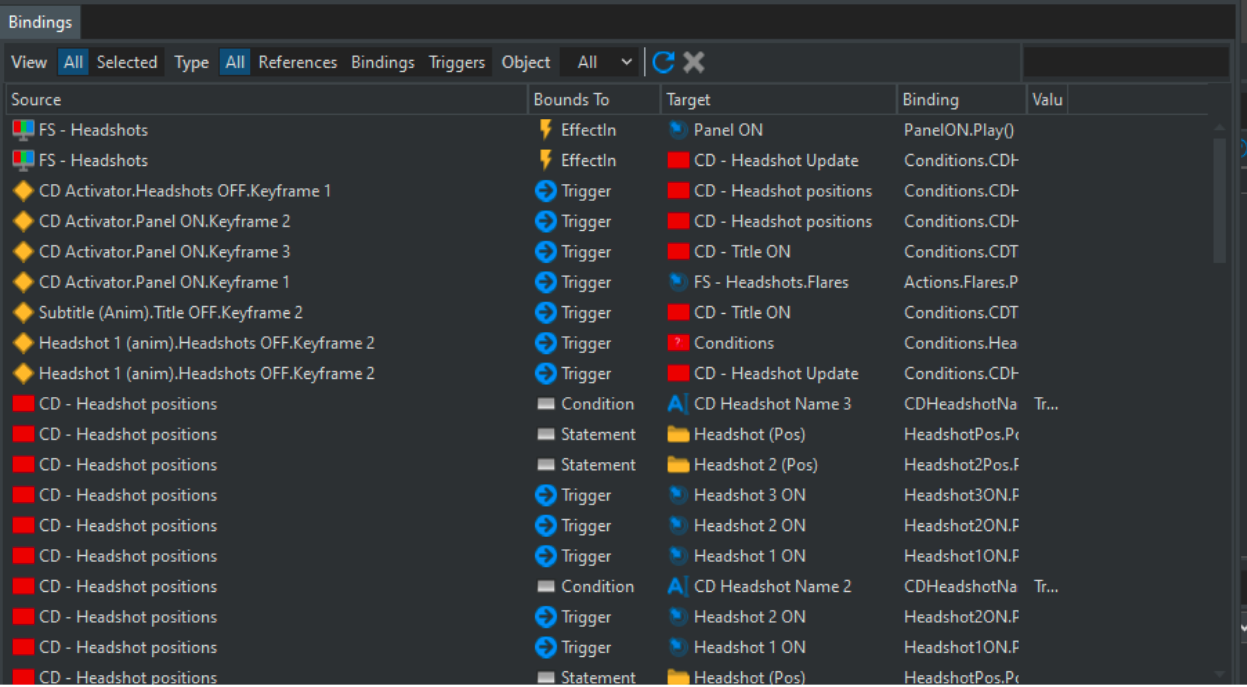
The Bindings View is available now with PRIME Version 4.2. Once you have the latest version of PRIME Designer, you can explore the Bindings View so that when you need to troubleshoot, you’ll already be familiar with this useful tool.


